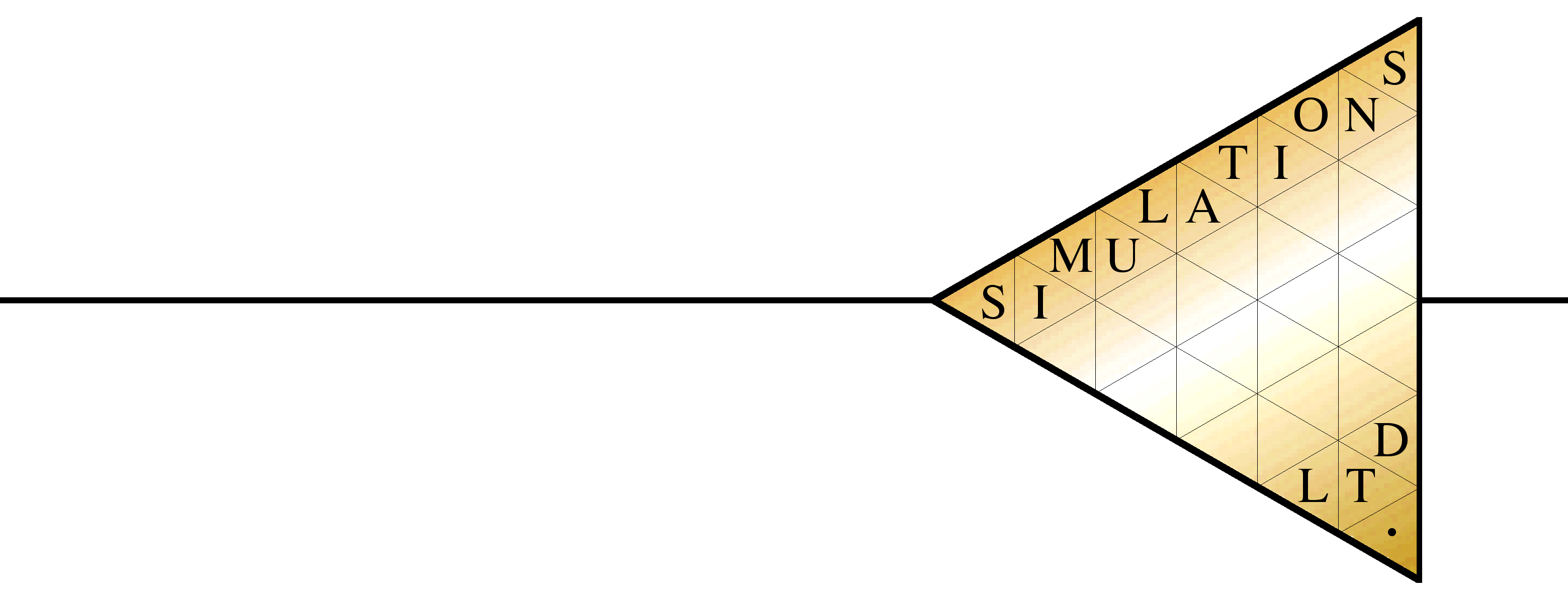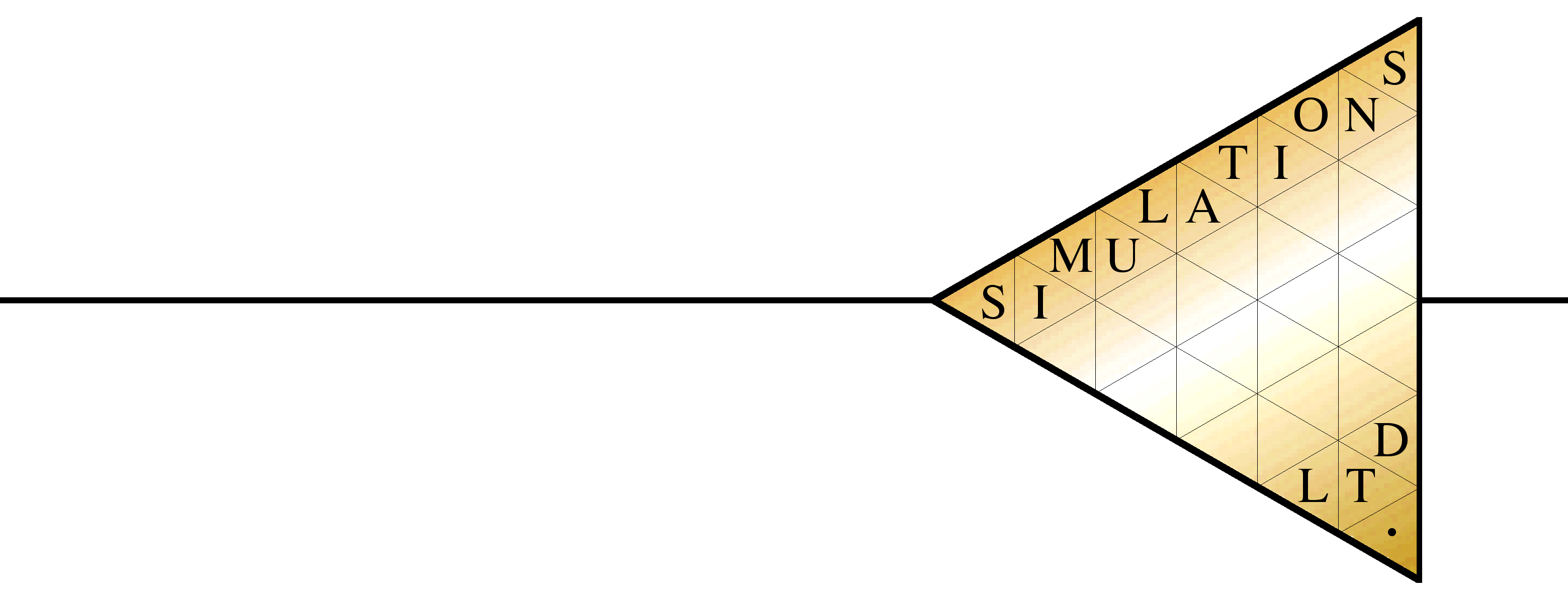BackgroundThe clients had a standard semi-detached house with a (badly-built) conservatory addition.
They wanted to:-
1. Include the conservatory into the house as a garden room.
2. Be able to seat 12 for dinner on Christmas Day.
A better-built conservatory is easy enough
 Options
OptionsWe were concerned that the new dining room was too long and narrow (see plan, Option 1)
We therefore proposed a wider version, opening up into the kitchen and adding a new island (Option 2)

Although we showed the clients various perspective views, it was not until they experienced the two options in VR that they saw and felt the difference.
You can download the model for yourselves by clicking the link at the bottom of the page.
The link opens a view of the model, initially from the outside.

You can get quite a bit of information from this model without using VR.
The best way to get used to the interface as a whole is to watch our YouTube video "Using Vectorworks Odyssey - from desk top to VR" (https://www.youtube.com/watch?v=wfzyrtGJfnA)
Or you can just open the link below for a basic experience.
Click off the QR code and you can twirl the model round and zoom in or out.
Clicking on the 'options' button allows you choose which layers to see

Switch layers on and off to get 'before' and 'after' views and to see any alternative views. Each layer toggles 'on', 'greyed' and 'off'.
The sample file is shown below. It has four main layers, which toggle on/off.
To see the model in your Quest 2 or 3 headset, click on the headset icon (left-hand icon at the top right of the screen). This gets you a six-character code to paste into your Odyssey app on your Quest.

In VR, use your right-hand controller to 'shoot' the layers button on your left-hand controller screen to choose between ground floor slab only (useful for orientation); existing; option 1 and option 2.
Which would you choose?_____________________________________________________________